Compaq ProLiant DL980 - G7 Server User's Guide
Browse online or download User's Guide for Servers Compaq ProLiant DL980 - G7 Server. Compaq ProLiant DL980 - G7 Server User guide User Manual
- Page / 128
- Table of contents
- TROUBLESHOOTING
- BOOKMARKS


- HP ProLiant DL980 G7 Server 1
- User Guide 1
- Intended audience 2
- Contents 3
- Front panel components 7
- Front panel LEDs 8
- System Insight Display LEDs 9
- LED Component 10
- Hard drive LEDs 11
- Hard drive LED combinations 11
- Rear panel components 12
- Item Description 13
- Rear panel LEDs 14
- Power supply LED 15
- Fan location 16
- System board components 18
- System maintenance switch 19
- Expansion board components 20
- DIMM slot locations 22
- Device numbers 22
- SAS hard drive LEDs 23
- Battery pack LEDs 24
- Operations 26
- Remove the access panel 27
- Operations 29 29
- Rack planning resources 30
- Optimum environment 31
- Power requirements 32
- Rack warnings 33
- Installing hardware options 33
- Registering the server 34
- Introduction 35
- Processor options 35
- Install the heatsink 39
- Memory options 40
- DIMM identification 41
- DIMM installation guidelines 42
- Hemisphere mode 44
- Memory RAS 45
- Installing memory 47
- Hot-plug hard drive option 49
- 3. Install the hard drive 50
- Expansion board options 52
- Low profile I/O expander 59
- Cabling 71
- DVD-ROM drive cabling 72
- Configuration tools 73
- HP ROM-Based Setup Utility 73
- Using RBSU 74
- Auto-configuration process 74
- Boot options 75
- BIOS Serial Console 75
- Configuring lockstep memory 75
- Array Configuration Utility 76
- Management tools 78
- Erase Utility 79
- HP Systems Insight Manager 80
- Management Agents 80
- Redundant ROM support 80
- Diagnostic tools 81
- Integrated Management Log 82
- Array Diagnostic Utility 82
- Keeping the system current 83
- Care Pack 84
- Battery replacement 85
- Troubleshooting 86
- Symbols on equipment 87
- Warnings and cautions 87
- Symptom information 88
- Loose connections 89
- Service notifications 90
- Troubleshooting flowcharts 90
- General diagnosis flowchart 91
- Symptoms: 93
- Troubleshooting 95 95
- POST problems flowchart 96
- OS boot problems flowchart 97
- • Redundancy failure 100
- Troubleshooting 101 101
- FCC rating label 102
- Class A equipment 102
- Class B equipment 102
- Modifications 103
- • EMC Directive 2004/108/EC 104
- Japanese notice 106
- BSMI notice 106
- Korean notice 106
- Chinese notice 107
- Laser compliance 107
- Battery replacement notice 107
- (Geräuschemission) 108
- Wireless devices 108
- Brazilian notices 109
- Canadian notices 109
- Japanese notices 109
- Taiwan notices 109
- Electrostatic discharge 110
- Specifications 111
- Server Specifications 112
- Technical support 114
- Technical support 115 115
- Customer Self Repair 116
- Technical support 117 117
- Reparo feito pelo cliente 118
- Technical support 119 119
- Technical support 120 120
- Technical support 121 121
- Acronyms and abbreviations 122
- Index 125 125
- Index 126 126
- Index 127 127
- Index 128 128
Summary of Contents
HP ProLiant DL980 G7 Server User Guide Part Number AM426-9000A September 2010 (First Edition)
Server component identification 10 LED Component UPPER CPU ILK Upper processor memory drawer not fully seated PROC X Processor UPPER CPU Indicat
Troubleshooting 100 NOTE: For the location of server LEDs and information on their statuses, refer to the server documentation. Possible causes
Troubleshooting 101 POST error messages and beep codes For a complete listing of error messages, refer to the "POST error messages" in t
Regulatory compliance notices 102 Regulatory compliance notices Regulatory compliance identification numbers For the purpose of regulatory complianc
Regulatory compliance notices 103 to radio communications. However, there is no guarantee that interference will not occur in a particular installat
Regulatory compliance notices 104 Canadian notice (Avis Canadien) Class A equipment This Class A digital apparatus meets all requirements of the Can
Regulatory compliance notices 105 European Union regulatory notice Products bearing the CE marking comply with the following EU Directives: • Low V
Regulatory compliance notices 106 Japanese notice BSMI notice Korean notice Class A equipment Class B equipment
Regulatory compliance notices 107 Chinese notice Class A equipment Laser compliance This product may be provided with an optical storage device (t
Regulatory compliance notices 108 Taiwan battery recycling notice The Taiwan EPA requires dry battery manufacturing or importing firms in accordance
Regulatory compliance notices 109 Brazilian notices Este equipamento opera em caráter secundário, isto é, não tem direito a proteção contra interfer
Server component identification 11 Hard drive LEDs Item Description 1 Fault/UID LED (amber/blue) 2 Online LED (green) Hard drive LED com
Electrostatic discharge 110 Electrostatic discharge Preventing electrostatic discharge To prevent damaging the system, be aware of the precautions y
Specifications 111 Specifications Environmental Specifications Specification Value System inlet temperature — Operating 10° to 35°C (50° to 95
Specifications 112 Specification Value Noise emissions were measured in accordance with ISO 7779 (ECMA 74) and declared in accordance with ISO 9296
Specifications 113 Specification Value 1375W @ 200-240 VAC Maximum peak power 960 W @ 100 VAC 1080 W @ 110-120 VAC 1440 W @ 200-240 VAC *To ensur
Technical support 114 Technical support Before you contact HP Be sure to have the following information available before you call HP: • Technical s
Technical support 115 • Optional—Parts for which customer self repair is optional. These parts are also designed for customer self repair. If, howe
Technical support 116 Pour plus d'informations sur le programme CSR de HP, contactez votre Mainteneur Agrée local. Pour plus d'information
Technical support 117 HINWEIS: Einige Teile sind nicht für Customer Self Repair ausgelegt. Um den Garantieanspruch des Kunden zu erfüllen, muss das
Technical support 118 el caso de todas sustituciones que lleve a cabo el cliente, HP se hará cargo de todos los gastos de envío y devolución de comp
Technical support 119 Opcional – Peças cujo reparo feito pelo cliente é opcional. Essas peças também são projetadas para o reparo feito pelo cliente
Server component identification 12 Online/activity LED (green) Fault/UID LED (amber/blue) Interpretation Flashing irregularly Off The drive is acti
Technical support 120
Technical support 121
Acronyms and abbreviations 122 Acronyms and abbreviations ABEND abnormal end ACU Array Configuration Utility ADU Array Diagnostics Utility AMP Ad
Acronyms and abbreviations 123 IML Integrated Management Log KVM keyboard, video, and mouse NIC network interface controller NVRAM non-volatile m
Acronyms and abbreviations 124 SD Secure Digital SDRAM synchronous dynamic RAM SFF small form-factor SIM Systems Insight Manager SNMP Simple Net
Index 125 A access panel 27 ACU (Array Configuration Utility) 76 additional information 86 ADU (Array Diagnostic Utility) 82 airflow require
Index 126 G general diagnosis flowchart 91 grounding methods 110 grounding requirements 32 H hard drive LEDs 11, 23 hard drives, installing
Index 127 processor memory module 10, 27, 28 processor option 35 ProLiant Support Pack (PSP) 83 PSP (ProLiant Support Pack) 83 PSPs, overvie
Index 128 V ventilation 31 Version Control 83 Version Control Agent (VCA) 83 Version Control Repository Manager (VCRM) 83 W website, HP 11
Server component identification 13 Item Description 10 Video connector 11 Keyboard connector 12 USB connectors 13 I/O expansion slots 14 Small
Server component identification 14 Rear panel LEDs Item Description LED color Status 1 iLO3 NIC Activity LED Green On or flashing—Network a
Server component identification 15 Item Description LED color Status 7 NIC 3 Link LED Green On—Linked to network Off—Not linked to network 8
Server component identification 16 Fan location
Server component identification 17 Item Description 1 Fan 4 2 Fan 3 3 Fan 2 4 Fan 1 5 Fan module 6 6 Fan module 5
Server component identification 18 System board components Item Description 1 Optional I/O expansion board connectors: • PCI-X/PCI Expres
Server component identification 19 System maintenance switch The system maintenance switch (SW1) is an eight-position switch that is used for syst
© Copyright 2010 Hewlett-Packard Development Company, L.P. The information contained herein is subject to change without notice. The only warranties
Server component identification 20 Expansion board components • PCI-X/PCI Express I/O expansion board Item Description 1 Slot 6 PCIe2 x16 (1
Server component identification 21 • Low profile I/O expansion board Item Description 1 Slot 12 Low profile PCIe2 x8 (4, 2, 1) 2 Slot 13 Low
Server component identification 22 DIMM slot locations Each memory module contains 8 DIMM slots. The paired banks are identified by the letters A th
Server component identification 23 SAS hard drive LEDs Item Description 1 Fault/UID LED (amber/blue) 2 Online LED (green) SAS hard drive
Server component identification 24 Online/activity LED (green) Fault/UID LED (amber/blue) Interpretation Flashing irregularly Off The drive is acti
Server component identification 25 LED3 pattern LED4 pattern Interpretation — One blink every two seconds The system is powered down, and th
Operations 26 Operations Power up the server To power up the server, press the Power On/Standby button. Power down the server WARNING: To reduc
Operations 27 2. Extend the server on the rack rails until the server rail-release latches engage. 3. After performing the installation or mainten
Operations 28 CAUTION: Do not operate the server for long periods with the access panel open or removed. Operating the server in this manner resul
Operations 29 5. Remove the processor memory drawer cover. The procedure is the same for both the upper and lower processor memory drawer. Access
Contents Server component identification ... 7 Fr
Setup 30 Setup Optional installation services Delivered by experienced, certified engineers, HP Care Pack services help you keep your servers up and
Setup 31 Optimum environment When installing the server, select a location that meets the environmental standards described in this section. Space
Setup 32 The maximum recommended ambient operating temperature (TMRA) for most server products is 35°C (95°F). The temperature in the room where the
Setup 33 Rack warnings WARNING: To reduce the risk of personal injury or damage to the equipment, be sure that: • The leveling jacks are extend
Setup 34 Powering up and configuring the server To power up the server, press the Power On/Standby button. While the server boots, RBSU and the ORCA
Hardware options installation 35 Hardware options installation Introduction If more than one option is being installed, read the installation instru
Hardware options installation 36 To install the component: 1. Update the system ROM. Locate and download the latest ROM version from the HP website
Hardware options installation 37 6. Remove the processor socket protective cover. IMPORTANT: Be sure the processor remains inside the processor
Hardware options installation 38 8. Align the processor installation tool with the socket and install the processor. 9. Press down firmly until th
Hardware options installation 39 10. Close the processor socket retaining bracket and the processor retaining latch. 11. Remove the heatsink prote
Installing a processor ... 35 Memo
Hardware options installation 40 13. Close and lock the heatsink retaining bracket. 14. Install the processor memory drawer cover. 15. Install th
Hardware options installation 41 Single-, dual-, and quad-rank DIMMs To understand and configure memory protection modes properly, an understanding
Hardware options installation 42 Item Description Definition 8500 = 1066-MHz 5 DIMM type R = RDIMM (registered) For the latest supported memory
Hardware options installation 43 o Advanced ECC memory population guidelines (on page 46) o Online Spare memory population guidelines (on page 46)
Hardware options installation 44 • Successive cache lines are interleaved between the DIMMs and the Lockstep SMI channels of the two memory control
Hardware options installation 45 • The largest contributor to maximum memory bandwidth performance is to use both memory controllers inside the pro
Hardware options installation 46 AMP modes are configured in RBSU. If the requested AMP mode is not supported by the installed DIMM configuration, t
Hardware options installation 47 However, the server cannot support DIMM sparing in this example if the 2-GB DIMMs are populated in the 1A/8A pair l
Hardware options installation 48 4. Open the memory cartridge cover. 5. Open the DIMM slot latches. 6. Install the DIMM. See "Memory options
Hardware options installation 49 8. Install the memory cartridge. 9. Install the processor memory drawer cover. 10. Install the processor memory
System Online ROM flash component utility ... 79 iLO3 technology
Hardware options installation 50 2. Prepare the SAS hard drive. 3. Install the hard drive. 4. Determine the status of the hard drive from the ho
Hardware options installation 51 1. Remove the power supply blank. 2. Slide the power supply into the power supply bay until the device locks i
Hardware options installation 52 The SPI board is not shown for clarity. 5. Connect the cable. The SPI board is not shown for clarity. The cable m
Hardware options installation 53 • PCI Express I/O Expansion Board—Adds six optional slots • PCI-X/PCI Express I/O Expansion Board—Adds five optio
Hardware options installation 54 4. If installed, remove the shipping screws.
Hardware options installation 55 5. Open the expansion board retainer, and then remove the expansion slot cover. 6. Install the expansion board.
Hardware options installation 56 CAUTION: To prevent improper cooling and thermal damage, do not operate the server unless all expansion slots hav
Hardware options installation 57 6. Install the PCI Express I/O expansion board. 7. Install any expansion boards. 8. Slide the processor memory d
Hardware options installation 58 4. Release the latches on the release lever. 5. Lower the handle, and then extend the processor memory drawer fro
Hardware options installation 59 6. Install the PCI-X/PCI Express I/O expansion board. 7. Install any expansion boards. 8. Slide the processor me
European Union regulatory notice ... 105 Dis
Hardware options installation 60 2. Slide the I/O expander out of the server. Place a hand under the component to support it as you remove it from t
Hardware options installation 61 4. To open the I/O card lock, push the blue tab, flip it back, then open the hinge forward. 5. Remove expansion s
Hardware options installation 62 6. Install the mini-DIMM on the SPI board. 7. Install the SPI board. 8. Using a T-15 Torx screwdriver, remove th
Hardware options installation 63 10. Secure the 10G NIC connectors to the chassis with the retaining screw. 11. Install the RJ-45 plugs on the bot
Hardware options installation 64 The BBWC consists of two parts: a battery pack and a storage cache module. Along with the cache module, the battery
Hardware options installation 65 6. Attach the cable to the cache module. 7. Install the battery. 8. Connect the cable to the battery. The SPI bo
Hardware options installation 66 To install the component: 1. Back up all data. 2. Close all applications. 3. Power down the server (on page 26).
Hardware options installation 67 The SPI board is not shown for clarity. 10. Install the SPI board. 11. Install the access panel. 12. Slide the
Hardware options installation 68 • When returning a system board for service replacement, do not remove the TPM from the system board. When request
Hardware options installation 69 6. Install the TPM board. Press down on the connector to seat the board ("System board components" on pag
Server component identification 7 Server component identification Front panel components Item Description 1 Hard drive bay 1 2 Hard drive bay
Hardware options installation 70 7. Reboot the server. 8. Enable the TPM in the OS. For OS-specific instructions, see the OS documentation. CAUT
Cabling 71 Cabling XNC cabling For best cable management, follow the recommend connection order. 1. Make connections labeled 1 through 8 in the i
Cabling 72 2. Refer to cabling illustrations and table to make connections 9 though 16. For example, to make the ninth connection, to upper board 1,
Server software and configuration utilities 73 Server software and configuration utilities Configuration tools SmartStart software SmartStart is a c
Server software and configuration utilities 74 • Enabling and disabling system features • Displaying system information • Selecting the primary b
Server software and configuration utilities 75 To change any ORCA default settings and override the auto-configuration process, press the F8 key whe
Server software and configuration utilities 76 2. When the prompt appears, access RBSU by pressing the F9 key during power-up. 3. Select System Opt
Server software and configuration utilities 77 For more information, see the Configuring Arrays on HP Smart Array Controllers Reference Guide on the
Server software and configuration utilities 78 WARNING! WARNING! WARNING! The serial number is loaded into the system during the manufacturing proce
Server software and configuration utilities 79 System Online ROM flash component utility The Online ROM Flash Component Utility enables system admin
Server component identification 8 Item Description 18 USB connectors 19 Video connector 20 Processor memory tray (upper) 21 Processor memory tr
Server software and configuration utilities 80 To access the Erase Utility, use the System Erase button on the home screen of the SmartStart CD (&qu
Server software and configuration utilities 81 for any reason. This feature protects the existing ROM version, even if you experience a power failur
Server software and configuration utilities 82 NOTE: The current version of SmartStart provides the memory spare part numbers for the server. To
Server software and configuration utilities 83 Insight Manager. A dedicated server is recommended to host both HP Systems Insight Manager and HP Ins
Server software and configuration utilities 84 Operating system version support Refer to the operating system support matrix (http://www.hp.com/go/s
Battery replacement 85 Battery replacement If the server no longer automatically displays the correct date and time, you may need to replace the bat
Troubleshooting 86 Troubleshooting Troubleshooting resources The HP ProLiant Servers Troubleshooting Guide provides procedures for resolving common
Troubleshooting 87 Symbols on equipment The following symbols may be placed on equipment to indicate the presence of potentially hazardous condition
Troubleshooting 88 WARNING: To reduce the risk of electric shock or damage to the equipment: • Do not disable the power cord grounding plug. T
Troubleshooting 89 Prepare the server for diagnosis 1. Be sure the server is in the proper operating environment with adequate power, air condition
Server component identification 9 Item Description Status 7 Power on/Standby button and LED Amber—System has AC power and is in standby mode. Gre
Troubleshooting 90 Service notifications To view the latest service notifications, refer to the HP website (http://www.hp.com/go/bizsupport). Select
Troubleshooting 91 General diagnosis flowchart The General diagnosis flowchart provides a generic approach to troubleshooting. If you are unsure o
Troubleshooting 92 Item Refer to 5 "General memory problems are occurring" in the HP ProLiant Servers Troubleshooting Guide located on t
Troubleshooting 93 Server power-on problems flowchart Symptoms: • The server does not power on. • The system power LED is off or amber.
Troubleshooting 94 • The external health LED is red or amber. • The internal health LED is red or amber. NOTE: For the location of server LED
Troubleshooting 95
Troubleshooting 96 POST problems flowchart Symptoms: • Server does not complete POST NOTE: The server has completed POST when the system att
Troubleshooting 97 Item Refer to OS boot problems flowchart Symptoms: • Server does not boot a previously installed operating system
Troubleshooting 98 • Server does not boot SmartStart Possible causes: • Corrupted operating system • Hard drive subsystem problem • Incorrect bo
Troubleshooting 99 Server fault indications flowchart Symptoms: • Server boots, but a fault event is reported by Insight Management Agents (on pa

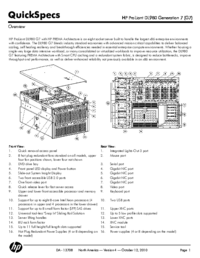


 (106 pages)
(106 pages)







Comments to this Manuals