Compaq AlphaServer DS20 User's Guide Page 1
Browse online or download User's Guide for Servers Compaq AlphaServer DS20. Compaq AlphaServer DS20 User`s guide User Manual
- Page / 236
- Table of contents
- TROUBLESHOOTING
- BOOKMARKS




- AlphaServer DS20 1
- Contents 3
- Chapter 4 SRM Console 4
- Chapter 5 AlphaBIOS Console 4
- Chapter 8 Troubleshooting 5
- Examples 6
- Intended Audience 11
- Document Structure 11
- Documentation Titles 12
- Chapter 1 13
- Overview 13
- System Architecture 14
- System Features 16
- System Management 17
- System Security 17
- Rear Panel Ports and Slots 20
- Console Terminal 22
- Chapter 2 27
- Installing the System 27
- Environmental Requirements 28
- Power Requirements 29
- Acoustical Data 30
- System Accessories 31
- Connecting the System 32
- UTP 10/100 Mbps 33
- Locking the System 34
- Chapter 3 35
- Operation 35
- Powering Up the System 36
- Power-Up Display 38
- ➊ Memory size is determined 39
- Booting DIGITAL UNIX 40
- (Continued) 41
- Installing DIGITAL UNIX 44
- Operation 3-11 45
- Booting OpenVMS 46
- Installing OpenVMS 52
- Booting Windows NT 54
- Internal Floppy Disk 71
- 3.10.5 LFU Commands 76
- 3.11.2 System Partitions 80
- Using the Halt Button 82
- Halt Assertion 83
- Chapter 4 85
- SRM Console 85
- Invoking the SRM Console 86
- Command Summary 87
- Continued on next page 92
- Creating a Power-Up Script 99
- Booting the Operating System 101
- Configuring the System 103
- Example 4–13 Isacfg Command 106
- Testing the System 108
- Making the System Secure 110
- Example 4–17 Login Command 112
- Stopping and Starting CPUs 115
- Updating Firmware 117
- Forcing a System Crash Dump 119
- Using Environment Variables 120
- Depositing and Examining Data 123
- Reading a File 126
- Initializing the System 127
- Finding Help 129
- Environment Variable Summary 131
- Chapter 5 143
- AlphaBIOS Console 143
- Starting AlphaBIOS 144
- Keyboard Conventions and Help 146
- AlphaBIOS Console 5-5 147
- PK-0725-96 147
- ➋ ➌ ➍ 152
- ➏ ➐ 6 MB ➑ FAT 152
- 5.3.3 PCI Configuration 154
- Hex Value 156
- 5.3.4 Memory Configuration 157
- 5.3.5 SCSI Configuration 158
- Setting Up the Hard Disk 164
- ➒ Disk setup options 165
- ➊ in Figure 5-16) 167
- ➊ Partition 2 200 MB FAT 167
- ➋ Choose Format Method: 168
- ➊ in Figure 5-17) 169
- Performing Setup Tasks 170
- ➎ Standard CMOS Setup options 171
- Installing Windows NT 174
- ESC = Discard Changes 176
- PK-0720D-97 178
- PK-0737C-97 180
- PK-0750B-96 184
- Running Utility Programs 186
- PK1467-98 187
- Chapter 6 189
- Managing the System Remotely 189
- RCM Overview 190
- First-Time Setup 191
- ➊ in Example 193
- RCM Commands 194
- Using the RCM Switchpack 200
- Troubleshooting Guide 204
- Modem Dialog Details 205
- Chapter 7 207
- Installing Components 207
- Installing Components 7-3 209
- Replacement 210
- IP00206-97 212
- Installing a CPU Module 214
- IP00215A 215
- IP00315A 217
- Installing a PCI or ISA Card 218
- Chapter 8 221
- Troubleshooting 221
- System Does Not Power Up 222
- Appendix A 225
- SCSI Bus Configurations 225
- Single-Bus Configurations 226
- Controllers) 227
- Split-Bus Configuration 228
Summary of Contents
AlphaServer DS20User’s GuideOrder Number: EK–AS140–UG. A01This manual is for anyone who manages, operates, or services theCompaq AlphaServer DS20 syst
4-16 AlphaServer DS20 User’s GuideEditing the Nvram ScriptYou can create an nvram script to include any commands you want the system toexecute at p
SRM Console 4-174.5 Booting the Operating SystemThe boot command is used to boot the operating system.Example 4–10 Boot CommandP00>>> b
4-18 AlphaServer DS20 User’s GuideThe boot command initializes the processor, loads a program image from the specifiedboot device, and transfers co
SRM Console 4-194.6 Configuring the System4.6.1 Configuring DSSIThe set host command is used for system configuration when a DSSI device is inthe
4-20 AlphaServer DS20 User’s GuideDIRECT V1.0 D 10-MAR-1994 17:45:43ERASE V2.1 D 10-MAR-1994 17:45:43VERIFY V1.1 D 10-MAR-1994 17:45:43DKUTIL V
SRM Console 4-214.6.2 Configuring a PCI NVRAM ModuleThe prcache command is used for system configuration when a PCI NVRAMmodule is in the system.
4-22 AlphaServer DS20 User’s Guide4.6.3 Configuring the ISA BusThe isacfg command is used to configure the ISA bus.Example 4–13 Isacfg CommandP0
SRM Console 4-23=========================================================================handle: COM2.dev: 3.iobase0: 2f8 iobase1: 80000000000000
4-24 AlphaServer DS20 User’s Guide4.7 Testing the SystemThe test command runs firmware diagnostics for components of the system. Thiscommand is use
SRM Console 4-25The test command runs console-based exercisers for devices in the system.Testing can be aborted by Ctrl/C.NOTE: If you are running
xiPrefaceIntended AudienceThis manual is for anyone who manages, operates, or services an AlphaServer DS20system.Document StructureThis manual uses a
4-26 AlphaServer DS20 User’s Guide4.8 Making the System SecurePlacing the console in secure mode ensures that unauthorized persons cannot gainacces
SRM Console 4-27Example 4–16 Set Secure CommandP00>>> set secure # In this example a password # has been set.Console is secure. Please
4-28 AlphaServer DS20 User’s GuideExample 4–17 Login CommandP00>>> login # System is not in secure # mode.Secure not set. Please set the
SRM Console 4-29If you have forgotten the current password, clear the password as follows:• From the Local Console Terminal1. Enter the login comma
4-30 AlphaServer DS20 User’s GuideExample 4–18 Clear Password CommandP00>>> clear passwordPlease enter the password: # Password is not e
SRM Console 4-314.9 Stopping and Starting CPUsThe halt and continue commands are used to stop and continue a program on thespecified CPU.Example 4–
4-32 AlphaServer DS20 User’s Guidehalt (or stop)The halt (or stop) command stops program execution on a secondary CPU that is stillrunning a booted
SRM Console 4-334.10 Updating FirmwareThe lfu command is used to update firmware from the SRM console prompt.Example 4–20 Lfu CommandP00>>&
4-34 AlphaServer DS20 User’s GuideExample 4–20 Lfu Command (Continued)UPD> listDevice Current Revision Filename Update R
SRM Console 4-354.11 Forcing a System Crash DumpThe crash command forces a crash dump to the selected device on runningDIGITAL UNIX and OpenVMS sys
xiiDocumentation TitlesTable 1 lists the books in the AlphaServer DS20 documentation set.Table 1 AlphaServer DS20 DocumentationTitle Order NumberUse
4-36 AlphaServer DS20 User’s Guide4.12 Using Environment VariablesEnvironment variables pass configuration information between the console andthe o
SRM Console 4-37set envarThe set command sets or modifies the value of an environment variable. It can also beused to create a new environment vari
4-38 AlphaServer DS20 User’s GuideExample 4–23 Creating a User-Defined Environment VariableP00>>> edit nvramediting ‘nvram’0 bytes read
SRM Console 4-394.13 Depositing and Examining DataThe deposit command stores data in a specified location. The examine commanddisplays the contents
4-40 AlphaServer DS20 User’s GuideExample 4–25 Examine Command (Continued)grp: 20 ( R4) 0000000000005000grp: 28 ( R5) 000000000FFFE000grp:
SRM Console 4-41-o Defines data size as octaword.-h Defines data size as hexword.-d Instruction decode (examine command only)-n value The number of
4-42 AlphaServer DS20 User’s Guide4.14 Reading a FileThe more command displays a file one screen at a time.Example 4–26 More CommandP00>>&g
SRM Console 4-434.15 Initializing the SystemThe initialize command resets the system and executes the power-up tests.Example 4–27 Initialize Comm
4-44 AlphaServer DS20 User’s GuideTotal Bad Pages = 0Total Good Memory = 1408 MBytesAlphaServer DS20 500 MHz Console V5.4-xx, Nov 5 1998 11:18:30P
SRM Console 4-454.16 Finding HelpThe help command displays basic information about a command. Example 4–28 Help CommandP00>>> help set
Overview 1-1Chapter 1OverviewThis chapter provides an overview of the AlphaServer DS20 system features andcapabilities. The following topics are co
4-46 AlphaServer DS20 User’s Guide4.17 Switching from SRM to AlphaBIOS ConsoleIt is necessary to switch to the AlphaBIOS console to run configurati
SRM Console 4-474.18 Environment Variable SummaryEnvironment variables pass configuration information between the console andthe operating system.
4-48 AlphaServer DS20 User’s GuideTable 4-6 Environment Variable Summary (Continued)EnvironmentVariable Functionocp_text Overrides the default OC
SRM Console 4-49auto_actionSpecifies the action the console takes any time the system powers up, fails, or resets.When the setting involves autoboo
4-50 AlphaServer DS20 User’s Guideboot_osflagsThe boot_osflags environment variable passes information to the boot command. Thatinformation is depe
SRM Console 4-51Table 4-7 Settings for boot_osflags Bootflags (OpenVMS)Flags_Value Bit Number Meaning1 0 Bootstrap conversationally (enables you
4-52 AlphaServer DS20 User’s GuideconsoleThe console terminal can be either a graphics monitor or a serial terminal. Theconsole environment variabl
SRM Console 4-53ew*0_modeSets an Ethernet controller to run an AUI, ThinWire, or twisted-pair Ethernet network.The default is auto-sense. For the f
4-54 AlphaServer DS20 User’s Guidekbd_hardware_typeUsed only on systems with the language variant 3C (Français), this environmentvariable sets the
SRM Console 4-55ocp_textSpecifies a message to display on the control panel after self-tests and diagnosticshave completed.The value of ocp_text ta
1-2 AlphaServer DS20 User’s Guide1.1 System ArchitectureThe AlphaServer DS20 is a high-performance system. Figure 1–1 shows thesystem architecture
4-56 AlphaServer DS20 User’s GuidepasswordSets or clears the console password stored in NVRAM.The syntax is:set passwordThe password is not an argu
SRM Console 4-57pk*0_host_idSets the controller host bus node ID to a value between 0 and 7.Each SCSI bus in the system requires a controller. Buse
4-58 AlphaServer DS20 User’s Guide tt_allow_loginEnables or disables login to the SRM console firmware on alternate console ports. Ifthe environmen
AlphaBIOS Console 5-1Chapter 5AlphaBIOS ConsoleAlphaBIOS is the graphical interface that supports the Microsoft Windows NToperating system and some
5-2 AlphaServer DS 20 User’s Guide5.1 Starting AlphaBIOSStart AlphaBIOS Setup by pressing F2 from the Boot screen displayed at power-up or reset.Fi
AlphaBIOS Console 5-3The Boot screen shown in Figure 5-1 is displayed at power-up and reset. Press F2 atthis screen to enter the setup program.The
5-4 AlphaServer DS 20 User’s Guide5.2 Keyboard Conventions and HelpAlphaBIOS uses universally accepted keys and key combinations for navigatingthe
AlphaBIOS Console 5-5Figure 5-4 Second-Level Help ScreenPK-0725-96
5-6 AlphaServer DS 20 User’s Guide5.3 Displaying the System ConfigurationThe Display System Configuration screen gives information about the system
AlphaBIOS Console 5-7Display the system configuration as follows:1. Start AlphaBIOS, select Display System Configuration, and press Enter.2. In the
Overview 1-3The AlphaServer DS20 is a switch-based interconnect system using a cross-barswitch chipset that allows data to move directly from place
5-8 AlphaServer DS 20 User’s Guide5.3.1 System Board ConfigurationFigure 5-6 System Board ConfigurationDisplay System Configuration F1= Help Sy
AlphaBIOS Console 5-9➊ System type — The model number of the system.➋ Processor — The model and revision of the processor chip. Revision-levelinfor
5-10 AlphaServer DS 20 User’s Guide5.3.2 Hard Disk ConfigurationFigure 5-7 Hard Disk ConfigurationDisplay System Configuration F1= Help Systemb
AlphaBIOS Console 5-11➊ Physical Disk ID – Based on the SCSI ID. The disk with the lowest SCSI ID isdisk 0, the disk with the next lowest SCSI ID
5-12 AlphaServer DS 20 User’s Guide5.3.3 PCI ConfigurationFigure 5-8 PCI ConfigurationDisplay System Configuration F1= Help Systemboard Configu
AlphaBIOS Console 5-13➊ Device name — The name and model of the device as recorded in the device’sfirmware.➋ Device type — Lists the function of th
5-14 AlphaServer DS 20 User’s GuideFigure 5-9 Advanced PCI InformationDisplay System Configuration F1=HelpAdvanced PCI Information➊
AlphaBIOS Console 5-155.3.4 Memory ConfigurationFigure 5-10 Memory ConfigurationDisplay System Configuration F1= Help Systemboard Configuration
5-16 AlphaServer DS 20 User’s Guide5.3.5 SCSI ConfigurationFigure 5-11 SCSI ConfigurationDisplay System Configuration F1= Help Systemboard Con
AlphaBIOS Console 5-17➊ SCSI controller information — Describes the physical characteristics of theselected SCSI controller. This line includes:Con
1-4 AlphaServer DS20 User’s Guide1.2 System FeaturesThe system provides a number of features that enhance its reliability andimprove its expansion
5-18 AlphaServer DS 20 User’s Guide5.3.6 Integrated PeripheralsFigure 5-12 Integrated PeripheralsDisplay System Configuration F1=HelpSystemboar
AlphaBIOS Console 5-19➊ Device type — The physical device as it exists on the system board.➋ MS-DOS name — Shows if the device is enabled, and if i
5-20 AlphaServer DS 20 User’s Guide5.4 Updating FirmwareInsert the CD-ROM or diskette with the updated firmware and select UpgradeAlphaBIOS from th
AlphaBIOS Console 5-21As new versions of Windows NT are released, it might be necessary to upgradeAlphaBIOS to the latest version. Also, as improve
5-22 AlphaServer DS 20 User’s Guide5.5 Setting Up the Hard DiskEither execute an express or a custom hard disk setup. An express setup,described he
AlphaBIOS Console 5-23because of the differences in how storage is managed under those file systems.➏ Partition number — Within a single drive, par
5-24 AlphaServer DS 20 User’s Guide5.5.1 Creating and Deleting Partitions ManuallyUse the Create Partition and Delete Partition options if you ne
AlphaBIOS Console 5-25To delete a partition1. Start AlphaBIOS and select Hard Disk Setup. Press Enter.2. Select the partition to be deleted (see ➊
5-26 AlphaServer DS 20 User’s Guide5.5.2 Formatting a FAT PartitionAlphaBIOS can format partitions with the FAT file system. Use Windows NT toform
AlphaBIOS Console 5-27To format a FAT partition1. Start AlphaBIOS and select Hard Disk Setup. Press Enter.2. Select the partition to be formatted (
Overview 1-5• Capacity for 10 internalstorage devicesAccommodates one StorageWorks modularstorage system, which supports up to seven 3½-inch UltraS
5-28 AlphaServer DS 20 User’s Guide5.6 Performing Setup TasksCMOS Setup is used to configure several system parameters. CMOS Setup hastwo modes: St
AlphaBIOS Console 5-29➊ Date and time — When setting the time, use the 24-hour format. (For example,10:00 p.m. is 22:00:00.)➋ Floppy drive — The on
5-30 AlphaServer DS 20 User’s GuideFigure 5-20 Advanced CMOS Setup Screen CMOS Setup
AlphaBIOS Console 5-31➊ PCI parity checking — Enables and disables settings for PCI parity checking,which ensures data integrity across the PCI bus
5-32 AlphaServer DS 20 User’s Guide5.7 Installing Windows NTInstall Windows NT from the CD-ROM. Up to three versions of the operatingsystem can be
AlphaBIOS Console 5-33If Windows NT was installed at the factory, Windows NT setup will startautomatically the first time the system powers up.NOTE
5-34 AlphaServer DS 20 User’s Guide5.8 Selecting the Version of Windows NTUp to three versions of Windows NT can reside on the system at one time.
AlphaBIOS Console 5-35NOTE: The term “operating system selection,” as it is used in this context, refers toa version of Windows NT. It does not per
5-36 AlphaServer DS 20 User’s Guide5.8.1 Designating a Primary Operating SystemFigure 5-23 Primary Operating System Alp
AlphaBIOS Console 5-37Multiple versions of Windows NT can be installed at the same time. This can be veryuseful in a variety of circumstancesfor e
1-6 AlphaServer DS20 User’s Guide1.3 Front Panel Controls and IndicatorsThe controls and indicators on the front panel of the system unit are shown
5-38 AlphaServer DS 20 User’s Guide5.8.2 Primary Operating System and the Auto Start OptionThe process of setting up your operating system selecti
AlphaBIOS Console 5-39➊ Primary operating system — The OS that appears first on the AlphaBIOS Bootscreen. It is also the version of the OS that aut
5-40 AlphaServer DS 20 User’s Guide➎ OS options — Lists the startup parameters passed to the operating system for anoperating system selection. One
AlphaBIOS Console 5-41Validate OS selection (F9 key) — Validates the fields in the currently selectedOS selection. The validation routine checks th
5-42 AlphaServer DS 20 User’s Guide5.9 Switching from AlphaBIOS to SRM ConsoleIt is necessary to switch to the SRM console to boot DIGITAL UNIX orO
AlphaBIOS Console 5-43DIGITAL UNIX and OpenVMS are booted and firmware-based diagnostics are runfrom the SRM console. Follow this procedure to swit
5-44 AlphaServer DS 20 User’s Guide5.10 Running Utility ProgramsMaintenance programs such as RAID configuration utilities are run from theAlphaBIOS
AlphaBIOS Console 5-455.10.1 Running Utilities from a Graphics Monitor1. Start AlphaBIOS Setup. If the system is in the SRM console, set the SRMco
5-46 AlphaServer DS 20 User’s Guide5.10.2 Running Utilities from a Serial TerminalUtilities are run from a serial terminal in the same way as from
Managing the System Remotely 6-1Chapter 6Managing the System RemotelyThis chapter describes how to manage the system from a remote location using th
Overview 1-7Table 1-1 Front Panel Controls and IndicatorsControl or Indicator Function(1) Halt button Halts an OpenVMS or DIGITAL UNIXsystem, retu
6-2 AlphaServer DS20 User’s Guide6.1 RCM OverviewThe remote console manager (RCM) monitors and controls the system remotely.The control logic resid
Managing the System Remotely 6-36.2 First-Time SetupTo set up the RCM to monitor a system remotely, connect the modem to theCOM1 port at the back of
6-4 AlphaServer DS20 User’s Guide6.2.1 Dialing In and Invoking RCMTo dial in to the modem on COM1, dial the modem, and type the escape sequence to
Managing the System Remotely 6-54. To terminate the modem connection, enter the RCM hangup command. RCM> hangup If the modem connection is termi
6-6 AlphaServer DS20 User’s Guide6.3 RCM CommandsThe RCM commands given in Table 6-1 are used to control and monitor asystem remotely.Table 6-1 R
Managing the System Remotely 6-7Command Conventions• The commands are not case sensitive.• A command must be entered in full.• You can delete an inc
6-8 AlphaServer DS20 User’s Guidehelp or ?The help or ? command displays the RCM firmware commands.poweroffThe poweroff command requests the RCM to
Managing the System Remotely 6-9quitThe quit command exits the user from command mode and reconnects the serialterminal to the system console port.
6-10 AlphaServer DS20 User’s GuidesetescThe setesc command resets the default escape sequence for invoking RCM. Theescape sequence can be any char
Managing the System Remotely 6-11Table 6-2 RCM Status Command FieldsItem DescriptionFirmware Rev: Revision of RCM firmware.Escape Sequence: Curren
NoticeThe information in this publication is subject to change without notice.COMPAQ COMPUTER CORPORATION SHALL NOT BE LIABLE FOR TECHNICALOR EDITORIA
1-8 AlphaServer DS20 User’s Guide1.4 Rear Panel Ports and SlotsThe ports and slots on the rear of the system unit are shown in Figure 1–3 anddescri
6-12 AlphaServer DS20 User’s Guide6.4 Using the RCM SwitchpackThe RCM operating mode is controlled by a switchpack on the server featuremodule loc
Managing the System Remotely 6-13Figure 6-3 RCM Switches (Factory Settings)On Off 1 2 3 4S
6-14 AlphaServer DS20 User’s GuideUses of the SwitchpackYou can use the RCM switchpack to change the RCM operating mode or disable theRCM altogethe
Managing the System Remotely 6-15Resetting the RCM to Factory DefaultsYou can reset the RCM to factory settings, if desired. You would need to do t
6-16 AlphaServer DS20 User’s Guide6.5 Troubleshooting GuideTable 6-3 is a list of possible causes and suggested solutions for symptoms youmight see
Managing the System Remotely 6-176.6 Modem Dialog DetailsThis section is intended to help you reprogram your modem if necessary.Default Initializati
6-18 AlphaServer DS20 User’s GuideInitialization String SubstitutionsThe following modems require modified initialization strings.Modem Model Initi
Installing Components 7-1Chapter 7Installing ComponentsThis chapter provides system component removal and replacement procedures.Sections include:•
7-2 AlphaServer DS20 User’s Guide7.1 Preparing to Install or Remove ComponentsTo prepare your system for installation and removal of components, yo
Installing Components 7-3When handling internal system components, use an antistatic wrist strap to avoiddamaging the components. Figure 7–1 shows
Overview 1-9Table 1-2 Rear Panel Ports and SlotsPort or Slot Used to connect...(1) Up to six PCI slots, or up to five PCIslots and one ISA slotOp
7-4 AlphaServer DS20 User’s Guide7.2 Top Cover and Side Panel Removal andReplacementDepending on the components involved, you may not need to remov
Installing Components 7-5Top Cover and Side Panel RemovalCAUTION: Make sure the system unit On/Off button is in the "off" position befor
7-6 AlphaServer DS20 User’s GuideTop Cover and Side Panel ReplacementRefer to Figure 7–3 to replace the top cover and side panels of the system uni
Installing Components 7-71. Align the guides on the top and bottom inside of the side panel with the lip ofthe system unit frame.2. Tilt the side p
7-8 AlphaServer DS20 User’s Guide7.3 Installing a CPU ModuleRemove the top cover and left side panel to access the system board. Verify theinstal
Installing Components 7-93. Unscrew the edge of the module that secures the module to the card cage.4. Grasp the edge of the module and gently but
7-10 AlphaServer DS20 User’s Guide7.4 Installing a Memory DIMM OptionRemove the top cover and side panel to access the system board. Install amemo
Installing Components 7-11Memory Option Installation1. Shut down the operating system and power down the system.2. Remove the top cover and left si
7-12 AlphaServer DS20 User’s Guide7.5 Installing a PCI or ISA CardRemove the top cover and left side panel to access the system board. After youha
Installing Components 7-13Option Card Installation1. Shut down the operating system and power down the system.2. Remove the top cover and left side
1-10 AlphaServer DS20 User’s Guide1.5 Console TerminalThe console terminal can be either a serial terminal or a graphics monitor. Thepower-up displ
Troubleshooting 8-1Chapter 8TroubleshootingThis chapter contains basic troubleshooting information. For more abouttroubleshooting, see the AlphaSer
8-2 AlphaServer DS20 User’s Guide8.1 System Does Not Power UpWhen the system does not power up, the problem may be a disconnected powercord, a loos
Troubleshooting 8-3If the system does not power up• Are the power cords plugged in?• Are the cover and side panels closed and the interlock engaged
SCSI Bus Configurations A-1Appendix ASCSI Bus ConfigurationsThis appendix shows the possible configurations of the SCSI bus in the Storageworksshel
A-2 AlphaServer DS20 User’s GuideA.1 Single-Bus ConfigurationsThe AlphaServer DS20 is shipped with a single SCSI bus configuration. Thetype of con
SCSI Bus Configurations A-3Figure A-2 Single-Bus Configuration (Two Single-ChannelControllers)PowerSupplySystem BoardBus BStorageWorks Shelf(Fr
A-4 AlphaServer DS20 User’s GuideA.2 Split-Bus ConfigurationThe H8253-AA kit allows you to convert a single bus to a split-bus. Three SCSIcontroll
Index-1Index?? command, RCM · 6-8AAccessoriesidentifying · 2-5Advanced CMOS setup screen,AlphaBIOS · 5-31alphabios command, SRM · 4-3, 4-44AlphaBIOS c
Overview 1-11The console terminal can be a serial (character cell) terminal connected to the COM1port or a graphics monitor connected to a VGA adap
Index-2location · 1-12clear envar command, SRM · 4-3clear password command, SRM · 4-3, 4-28CMOS setup screen, AlphaBIOS · 5-29, 5-31COM* ports, settin
Index-3Equipmentinstallation and removal · 7-2Ethernet, specifying controller type · 4-51ew*0_mode environment variable, SRM ·4-45, 4-51ew*0_protocols
Index-4isacnf command · 4-22Kkbd_hardware_type environment variable,SRM · 4-35, 4-45, 4-52Key conventionsAlphaBIOS console · 5-5Key mapping, AlphaBIOS
Index-5booting DIGITAL UNIX · 3-6from local disk · 3-6from remote disk · 3-8booting OpenVMS · 3-12from cluster disk · 3-14from local disk · 3-12from r
Index-6switchpack location · 6-12troubleshooting · 6-16RCM commands? · 6-8halt · 6-7haltin · 6-7haltout · 6-7help · 6-8poweroff · 6-8poweron · 6-8quit
Index-7crash · 4-3, 4-33deposit · 4-3, 4-37, 4-38edit · 4-3, 4-36examine · 4-3, 4-37, 4-38halt · 4-3, 4-29, 4-30help · 4-3, 4-43initialize · 4-3, 4-16
Index-8Time, setting in AlphaBIOS console · 5-30Top coverremoving · 7-5Troubleshooting · 8-1tt_allow_login environment variable, SRM· 4-46, 4-56Uupdat
1-12 AlphaServer DS20 User’s Guide1.6 OptionsOptions include storage, PCI and ISA I/O cards, redundant power, andadditional memory cards. Figure 1
Overview 1-13PCI and ISA OptionsThe system supports PCI options and ISA options for:• SCSI storage expansion• Networking and communications• Graphi
Installing the System 2-1Chapter 2Installing the SystemThis chapter explains how to set up and install your system hardware. The followingtopics a
2-2 AlphaServer DS20 User’s GuideFigure 2–1 System Dimensions and Service AreaIP0020835 cm (14.1 in)53 cm (21 in)44 cm (17.4 in)65 cm (26 in)1 M
Installing the System 2-32.4 Power RequirementsYour system ships with a single power supply unless the customer chose a secondoptional power supply
iiiContentsPreface... xiChapter 1 Overview
2-4 AlphaServer DS20 User’s Guide2.5 Acoustical DataTable 2-2 Acoustics - Declared Values per ISO 9296 and ISO7779Sound Power LevelLWAd BSound P
Installing the System 2-52.6 System AccessoriesFigure 2-3 shows the accessories that are included with the system.Figure 2–3 System Accessories1
2-6 AlphaServer DS20 User’s Guide2.7 Connecting the SystemConnect the system components as shown in Figure 2–4.Figure 2–4 System Connections21VTx
Installing the System 2-72.8 Connecting to Network HardwareThe system supports various network options. You can connect to ThinWire, asshown in Fi
2-8 AlphaServer DS20 User’s Guide2.9 Locking the SystemPedestal systems are protected by a key lock located on the front. Turning the key tothe le
Operation 3-1Chapter 3OperationThis chapter provides basic operating instructions, including powering up the system,booting, and operating system i
3-2 AlphaServer DS20 User’s Guide3.1 Powering Up the SystemTo power up the system, press the On/Off button to the On position.Figure 3–1 Location
Operation 3-3Power up the system by pressing in the On/Off button (see Figure 3–1). Testingbegins, and screen text similar to that in Example 3-1
3-4 AlphaServer DS20 User’s Guide3.2 Power-Up DisplayThe entire power-up display prints to a serial terminal (if the consoleenvironment variable is
Operation 3-5➊ Memory size is determined.➋ The PCI bridges and attendant buses (indicated as IODn by the console) areprobed and the devices are rep
iv3.10.2 Updating Firmware from Floppy Disk — Creating the Diskettes...3-323.10.3 Updating Firmware from Floppy Disk — Performing the Update...3-34
3-6 AlphaServer DS20 User’s Guide3.3 Booting DIGITAL UNIXDIGITAL UNIX® can be booted from a local disk or a remote disk through anEthernet connecti
Operation 3-7Example 3–2 Booting DIGITAL UNIX from a Local Disk(Continued)***********************************************************************
3-8 AlphaServer DS20 User’s GuideExample 3–3 Booting DIGITAL UNIX from a Remote DiskP00>>> show device
Operation 3-9➊ The show device command displays device information, including name andtype of connection to the system. See Section 4.3 for a desc
3-10 AlphaServer DS20 User’s Guide3.4 Installing DIGITAL UNIXDIGITAL UNIX is installed from the CD-ROM. Refer to the documentationshipped with the
Operation 3-11➊ Use the boot command to install the operating system from the CD-ROM,which is always dka500.➋ See your operating system documentati
3-12 AlphaServer DS20 User’s Guide3.5 Booting OpenVMSOpenVMS can be booted from a local disk, a disk connected through a cluster,or a remote disk t
Operation 3-13Example 3–5 Booting OpenVMS from a Local Disk (Continued)...The OpenVMS system is now executing the site-specific startup commands.
3-14 AlphaServer DS20 User’s GuideExample 3–6 Booting OpenVMS from a Disk on a ClusterP00>>> show bootdef_dev
Operation 3-15➊ The bootdef_dev environment variable specifies the default boot device.➋ The show device command displays device information, inclu
v5.3.5 SCSI Configuration...5-165.3.6 Integrated Peripherals...
3-16 AlphaServer DS20 User’s GuideExample 3–7 Booting OpenVMS from a Remote DiskP00>>> show device ➊d
Operation 3-17➊ The show device command displays device information, including name andtype of connection to the system. In this example the Ethern
3-18 AlphaServer DS20 User’s Guide3.6 Installing OpenVMSOpenVMS is installed from the CD-ROM. Refer to the documentation shippedwith the OpenVMS ki
Operation 3-19Example 3–8 Installing OpenVMS (Continued)Installing required known files... Configuring devices...*****************************
3-20 AlphaServer DS20 User’s Guide3.7 Booting Windows NTMicrosoft Windows NT is started from the AlphaBIOS Boot screen.Figure 3–2 AlphaBIOS Boot
Operation 3-21Two SRM environment variables must be set properly for Windows NT to boot. Thesetting of the SRM os_type environment variable determ
3-22 AlphaServer DS20 User’s Guide3.8 Installing Windows NTWindows NT is installed from the CD-ROM. Insert the CD-ROM into the drive,start AlphaBIO
Operation 3-23Windows NT requires a partitioned and formatted hard disk drive. If your drive isnot partitioned or formatted, follow the instructio
3-24 AlphaServer DS20 User’s Guide3.9 Switching Between Operating SystemsThe system supports the use of multiple operating systems on different sys
Operation 3-253.9.2 Switching to DIGITAL UNIX or OpenVMSUse the following procedure.1. Shut down the operating system and power off the system.2.
viExamples3–1 Power-Up Display...3-43–2 Booting DIGITAL UNIX from a L
3-26 AlphaServer DS20 User’s Guide3.10 Updating FirmwareStart the Loadable Firmware Update (LFU) utility by issuing the lfu commandat the SRM conso
Operation 3-27Use the Loadable Firmware Update (LFU) utility to update system firmware.You can start LFU from either the SRM console or the AlphaBI
3-28 AlphaServer DS20 User’s Guide3.10.1 Updating Firmware from the CD-ROMInsert the Alpha CD-ROM, start LFU, and select cda0 as the load device.E
Operation 3-29➊ Select the device from which firmware will be loaded. The choices are theinternal CD-ROM, the internal floppy disk, or a network de
3-30 AlphaServer DS20 User’s GuideExample 3–11 Updating Firmware from the CD-ROM (Continued)UPD> update *
Operation 3-31➎ The update command updates the device specified or all devices. In thisexample, the wildcard indicates that all devices supported b
3-32 AlphaServer DS20 User’s Guide3.10.2 Updating Firmware from Floppy Disk — Creatingthe DiskettesCreate the update diskettes before starting LFU
Operation 3-33Example 3–12 Creating Update Diskettes on an OpenVMSSystemConsole update diskette$ inquire ignore "Insert blank HD floppy in D
3-34 AlphaServer DS20 User’s Guide3.10.3 Updating Firmware from Floppy Disk — Performingthe UpdateInsert an update diskette (see Section 3.10.2) i
Operation 3-35➊ Select the device from which firmware will be loaded. The choices are theinternal CD-ROM, the internal floppy disk, or a network de
vii4-25 Examine Command...4-394-26 More Command...
3-36 AlphaServer DS20 User’s GuideExample 3–13 Updating Firmware from the Floppy Disk(Continued)UPD> update pfi0
Operation 3-37➍ The update command updates the device specified or all devices.➎ For each device, you are asked to confirm that you want to update
3-38 AlphaServer DS20 User’s Guide3.10.4 Updating Firmware from a Network DeviceCopy files to the local MOP server’s MOP load area, start LFU, and
Operation 3-39Before starting LFU, download the update files from the Internet. You will need thefiles with the extension .SYS. Copy these files t
3-40 AlphaServer DS20 User’s GuideExample 3–15 Updating Firmware from a Network Device(Continued)UPD> update * -all
Operation 3-41➍ The update command updates the device specified or all devices. In thisexample, the wildcard indicates that all devices supported b
3-42 AlphaServer DS20 User’s Guide3.10.5 LFU CommandsThe commands summarized in Table 3–2 are used to update system firmware.Table 3–2 LFU Comma
Operation 3-43displayThe display command shows the physical configuration of the system. Display isequivalent to issuing the SRM console command sh
3-44 AlphaServer DS20 User’s GuidelistThe list command displays the inventory of update firmware on the CD-ROM,network, or floppy. Only the devices
Operation 3-453.11 Hard Disk Partitioning for Windows NTThe recommended hard disk partition on the first hard disk in your system is:partition 1 sh
viii5–19 Standard CMOS Setup Screen...5-285–20 Advanced CMOS Setup Screen...
3-46 AlphaServer DS20 User’s GuideNo Hard Disks FoundWhen you start hard disk setup, if you receive a “No hard drives were foundconnected to your c
Operation 3-473.11.3 How AlphaBIOS Works with System PartitionsIf you are installing Windows NT for the first time, AlphaBIOS will determine that
3-48 AlphaServer DS20 User’s Guide3.12 Using the Halt ButtonUse the Halt button to halt the DIGITAL UNIX or OpenVMS operating systemwhen it hangs,
Operation 3-493.13 Halt AssertionA halt assertion allows you to disable automatic boots of the operating system sothat you can perform tasks from t
3-50 AlphaServer DS20 User’s GuideIf you enter the RCM haltin command when Windows NT or AlphaBIOS is running,the interrupt is ignored. However, y
SRM Console 4-1Chapter 4SRM ConsoleThe SRM console is the command line interface that supports the DIGITAL UNIXand OpenVMS operating systems. The
4-2 AlphaServer DS20 User’s Guide4.1 Invoking the SRM ConsoleWhen a system is powered up, the SRM console runs and either remains runningor passes
SRM Console 4-34.2 Command SummaryThe SRM (Alpha System Reference Manual) console is a command line interfaceused when the operating system is eith
4-4 AlphaServer DS20 User’s GuideTable 4-1 Summary of SRM Console Commands (Continued)Command Functionmore Displays a file one screen at a time.p
SRM Console 4-5Table 4-2 Syntax for SRM Console CommandsParameter Attribute or ActionLength Up to 255 characters, not including the terminating c
ixTables1 AlphaServer DS 20 Documentation...xii1–1 Front Panel Controls and Indicators ...
4-6 AlphaServer DS20 User’s GuideTable 4-3 Special Characters for SRM ConsoleCharacter FunctionReturn or Enter Terminates a command line. No acti
SRM Console 4-7Table 4-3 Special Characters for SRM Console (Continued)Character FunctionCtrl/R Redisplays the current line. Deleted characters a
4-8 AlphaServer DS20 User’s Guide4.3 Displaying the System ConfigurationSeveral commands are used to display the system configuration: show config,
SRM Console 4-9 Bus 00 Slot 05/3: Cypress 82C693 USB Bus 00 Slot 06/0: Adaptec AIC-7895 Bus 00 Slot 06/1: Adaptec AIC-7895 Bus 00 S
4-10 AlphaServer DS20 User’s GuideExample 4–3 Show Device CommandP00>>> show devicedkc0.0.0.9.0 DKC0 RZ1DB
SRM Console 4-11Table 4-4 Device Naming ConventionCategory Descriptiondk Driver ID Two-letter designator of port or class driverdk SCSI device fw
4-12 AlphaServer DS20 User’s Guide Example 4–4 Show Memory CommandP00>>> show memoryArray # Size Base Addr------- ---------
SRM Console 4-13Example 4–6 Show Power CommandP00>>> show power StatusPower Supply 0 goodPower Supply 1
4-14 AlphaServer DS20 User’s GuideExample 4–7 Show Version CommandP00>>> show versionversion V5.4-x NOV 20 1998 13:59:28P00>>>T
SRM Console 4-154.4 Creating a Power-Up ScriptThe system comes with a special nonvolatile file named “nvram” that is stored inEEROM. Nvram is a us
More documents for Servers Compaq AlphaServer DS20

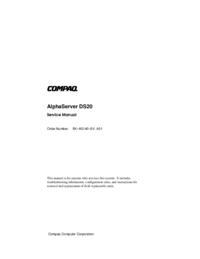
 (203 pages)
(203 pages) (30 pages)
(30 pages) (128 pages)
(128 pages)







Comments to this Manuals